1. Introduction:
What a knowledge base is and why it's important for businesses to have one
A knowledge base is a centralised collection of information that is used to store and manage knowledge about a particular topic, product, or service. It can include articles, videos, tutorials, FAQs, and other resources that help users find answers to their questions.
Having a knowledge base is important for businesses for several reasons. First, it allows customers to self-serve and find answers to their questions without having to contact customer support, which can save time and reduce support costs. Second, it can help businesses improve customer satisfaction by providing quick and accurate answers to common questions. Finally, a knowledge base can also be used internally to help employees find information and improve their productivity.
HubSpot Knowledge Base is a tool for creating a knowledge base
HubSpot Knowledge Base is a cloud-based tool that allows businesses to create and manage a knowledge base for their customers and employees. It provides a user-friendly interface that makes it easy to create and organise articles, videos, and other types of content.
HubSpot Knowledge Base comes with a range of features that help businesses create an effective knowledge base, including customisable templates, analytics, and integrations with other tools such as chatbots and CRM systems. It also allows businesses to create multiple knowledge bases for different products, services, or audiences.
One of the benefits of using HubSpot Knowledge Base is that it is part of the larger HubSpot platform, which includes tools for marketing, sales, and customer service. This means that businesses can integrate their knowledge base with other HubSpot tools to create a seamless customer experience.
Overall, HubSpot Knowledge Base is a powerful tool for businesses looking to create a comprehensive knowledge base that provides value to both their customers and employees.
2. Benefits of HubSpot Knowledge Base:
Highlight the key features of the HubSpot Knowledge Base
There are several benefits and key features of using HubSpot Knowledge Base for creating a knowledge base. Here are some of the key advantages:
- User-friendly interface: HubSpot Knowledge Base provides a user-friendly interface that makes it easy to create and manage a knowledge base. Its drag-and-drop editor allows users to create articles, videos, and other types of content without the need for technical skills or coding knowledge.
- Customisable templates: HubSpot Knowledge Base comes with customisable templates that allow businesses to create a knowledge base that aligns with their branding and design standards. This helps businesses create a consistent and professional look and feel across their knowledge base.
- Analytics: HubSpot Knowledge Base provides analytics that help businesses track user engagement and understand which articles are most popular. This data can be used to improve the quality and relevance of content, and to optimise the knowledge base for better user experience.
- Integration with other HubSpot tools: HubSpot Knowledge Base can be integrated with other HubSpot tools, such as chatbots and CRM systems, to create a seamless customer experience. This allows businesses to provide a comprehensive solution that meets their customers' needs and expectations.
- Multi-language support: HubSpot Knowledge Base supports multiple languages, which is especially useful for businesses with a global customer base. This feature allows businesses to provide content in multiple languages and improve the accessibility of their knowledge base for non-native speakers.
Its features, ease of use, and integration with other HubSpot tools make it a great option for businesses looking to improve their customer support and overall customer experience.
3. Setting up HubSpot Knowledge Base:
Step-by-step guide on setting up a HubSpot account and creating a knowledge base
here's a step-by-step guide on setting up a HubSpot account and creating a knowledge base:
- Sign up for a HubSpot account: Go to the HubSpot website and sign up for a free account. You'll need to provide your name, email address, and some basic information about your business.
- Set up your account: Once you've signed up, you'll be taken to the HubSpot dashboard. Here, you can set up your account by providing additional information about your business, such as your website URL, company size, and industry.
- Navigate to the knowledge base tool: Once your account is set up, navigate to the knowledge base tool by clicking on the "Service" tab in the top navigation menu and selecting "Knowledge Base" from the dropdown.
- Create a new knowledge base: Click the "Create new knowledge base" button and follow the prompts to set up a new knowledge base. You'll need to provide a name for your knowledge base and select a template. You can choose from a range of customisable templates, or create your own from scratch.
- Customise your knowledge base: Once your knowledge base is set up, you can customise it by adding your own branding, colours, and logo. You can also customise the layout and design of your knowledge base to match your website or other marketing materials.
- Create articles: To add content to your knowledge base, click the "Create article" button and follow the prompts to create a new article. You can add text, images, videos, and other types of content to your articles. You can also categorise and tag your articles for easy organisation and search.
- Publish your knowledge base: Once you've created some content for your knowledge base, you can publish it by clicking the "Publish" button. You can choose to publish your entire knowledge base or individual articles.
- Monitor and optimise: Once your knowledge base is published, you can monitor its performance using the analytics tools provided by HubSpot. You can track user engagement, identify popular articles, and optimise your content for a better user experience.
That's it! With these steps, you can set up a HubSpot account and create a professional and effective knowledge base for your customers and employees.
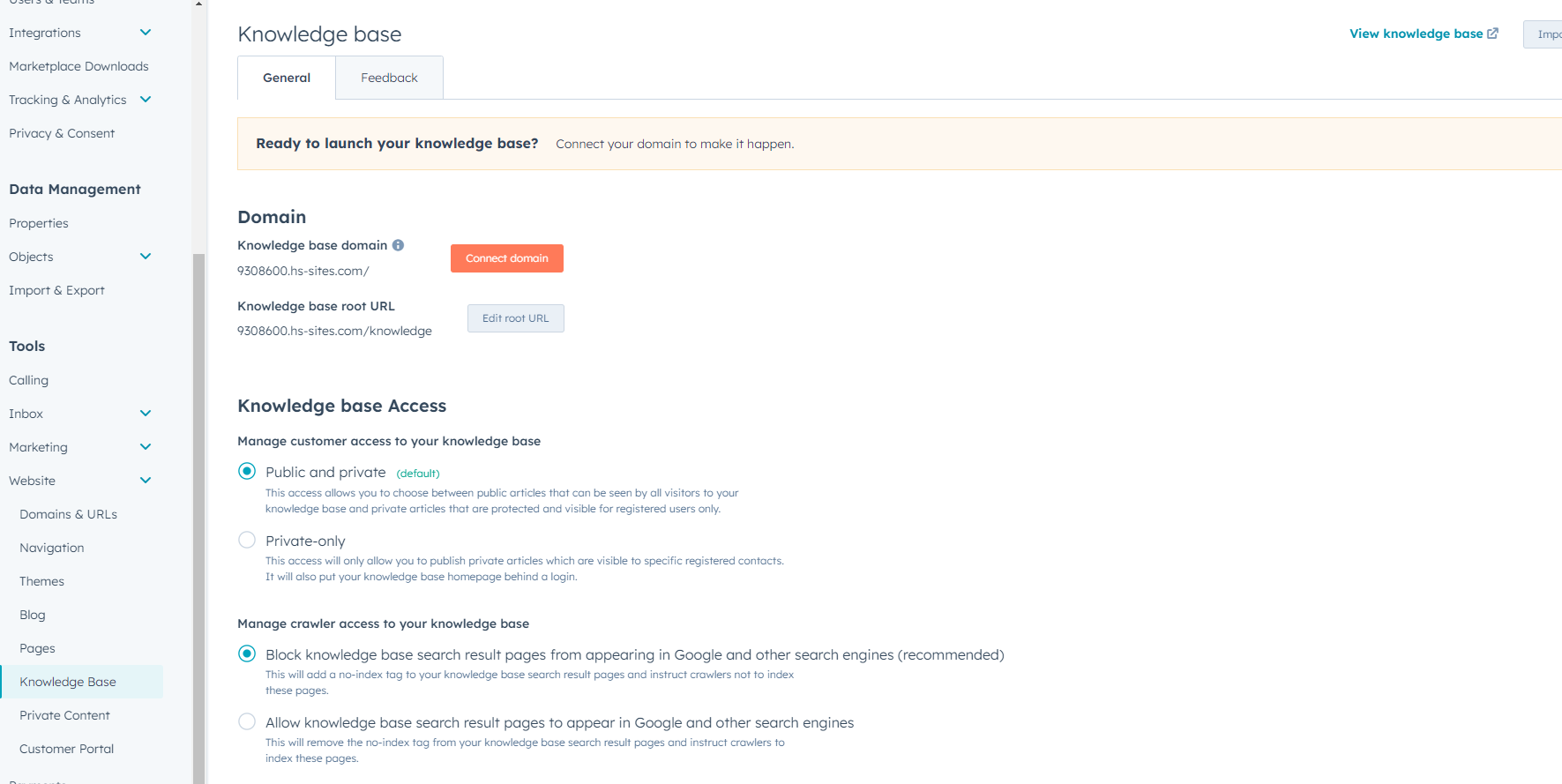
Different types of content you can create in HubSpot Knowledge Base
Here are some different types of content you can create in the HubSpot Knowledge Base:
- Text articles: HubSpot Knowledge Base allows you to create text-based articles with rich formatting options such as headings, lists, and hyperlinks. This is a great way to provide step-by-step instructions, answer frequently asked questions, or share general information about your product or service.
- Videos: You can also add videos to your knowledge base. This is a great way to provide visual explanations of complex topics or to demonstrate how to use a product or service.
- Images: You can add images to your knowledge base to help illustrate your articles and make them more visually appealing. Images can be used to show screenshots, diagrams, or product photos.
- Screenshots: Screenshots are an effective way to show users how to navigate your product or service. You can capture screenshots and add them to your articles to provide a visual representation of each step.
- Infographics: Infographics are a great way to present complex data or concepts in a visual format. You can create infographics and add them to your knowledge base to help users better understand your product or service.
- Interactive content: HubSpot Knowledge Base also allows you to create interactive content such as quizzes, surveys, and polls. This type of content can be used to engage users and gather feedback on your product or service.
Overall, HubSpot Knowledge Base provides a range of options for creating different types of content to effectively communicate information to your audience. By using a combination of these content types, you can create a comprehensive and engaging knowledge base that helps your users find the information they need.
4. Customising HubSpot Knowledge Base:
Guide on how to customise your HubSpot knowledge base's design, layout, and branding
Here's a step-by-step guide on how to customise your HubSpot knowledge base's design, layout, and branding:
- Navigate to your knowledge base: Log in to your HubSpot account and navigate to your knowledge base by clicking on the "Service" tab in the top navigation menu and selecting "Knowledge Base" from the dropdown.
- Customise branding and layout: Once you're in your knowledge base, click on the "Customise template" button located in the top right corner of the page. Then under the design tab located in the left sidebar, you can change the template layout, button styles and font style.
- Edit the header and footer: Under the "Customise template" you can see the "Content" tab on the left sidebar. You can choose from a range of pre-built options for navigation, footer, header, and categories.
- Preview your changes: Once you've made your changes, click on the "Preview" button to see how your knowledge base will look. You can also view your knowledge base on different devices to ensure that it's optimised for mobile and desktop users.
- Publish your changes: Once you're happy with your customisations, click on the "Publish" button to make your changes live. Your knowledge base will now reflect your custom branding, layout, and design.
By following these steps, you can easily customise the design, layout, and branding of your HubSpot knowledge base to match your brand and provide a seamless experience for your users.
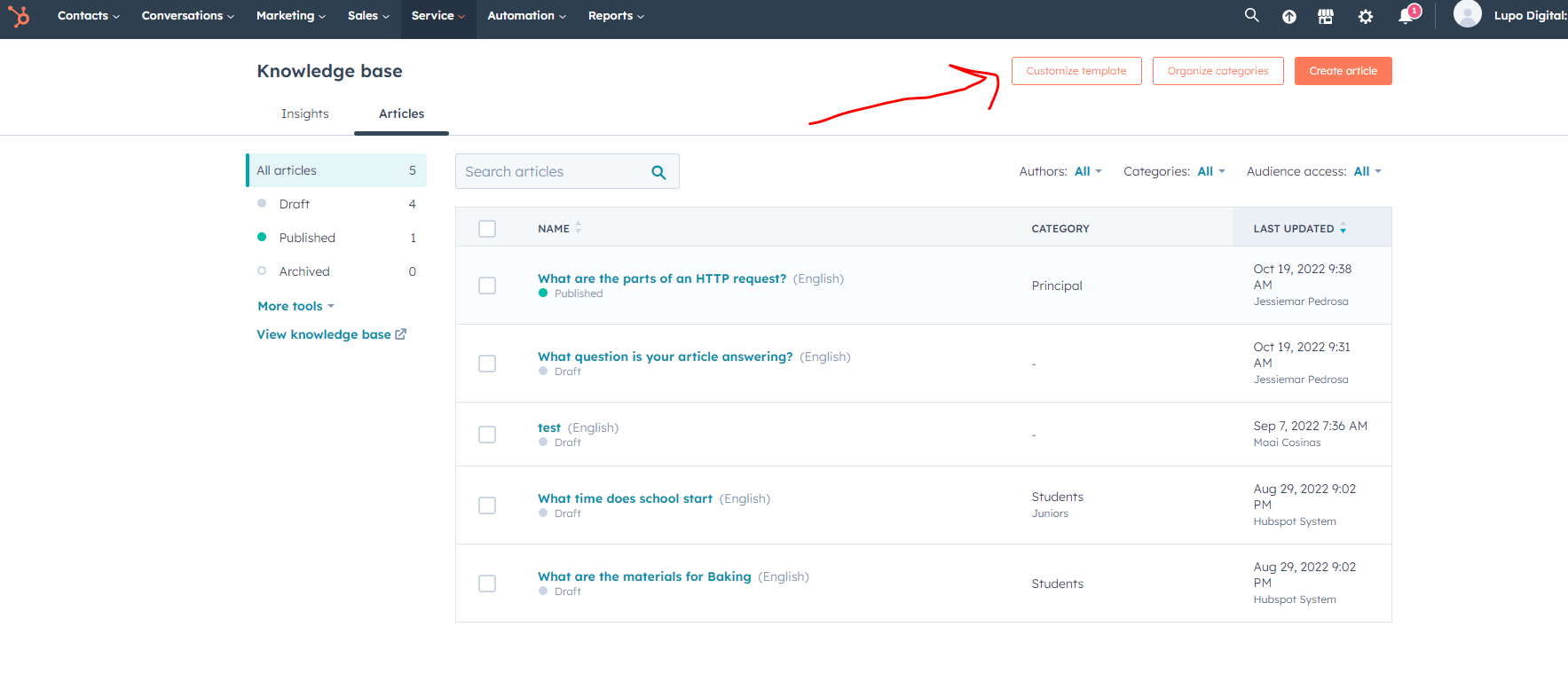
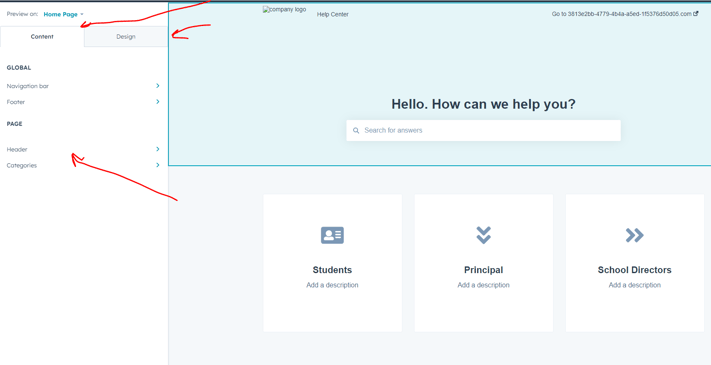
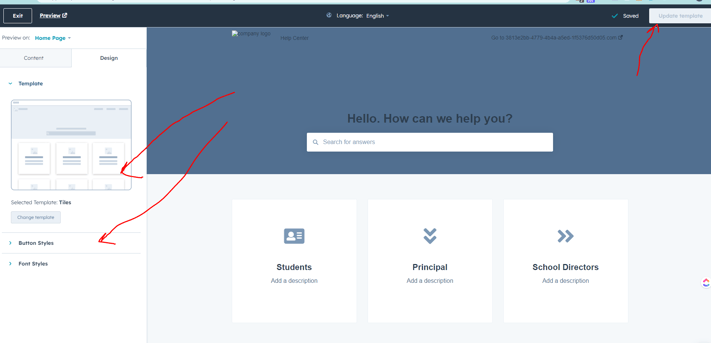
How to create and organise category
here's a step-by-step guide on how to create and organise categories in the HubSpot knowledge base:
- Log in to your HubSpot account and navigate to your knowledge base by clicking on the "Service" tab in the top navigation menu and selecting "Knowledge Base" from the dropdown.
- Click on the "Organise Categories" button located in the top right corner.
- Click the "Create Category" button to create the category and click on the "Edit" link to edit/update the category.
- Enter a name for your category in the "Category Name" field. This name should be descriptive of the type of content that will be contained within the category.
- Optionally, you can add a description of the category in the "Category Description" field. This will help users understand what type of content they can expect to find in this category.
- Choose a parent category, if applicable. If you want to create a subcategory, you can choose a parent category for your new category. This will help to organise your categories into a hierarchical structure.
- Click the "Create" button to save your new category.
- Once you've created your category, you can begin adding articles to it. To do this, simply click on the category name and then click the "Add Article" button.
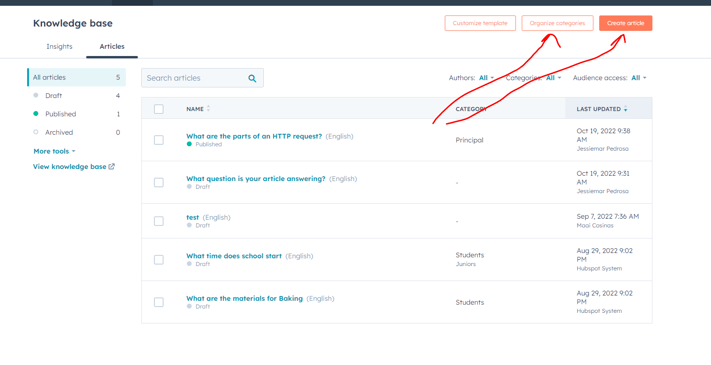
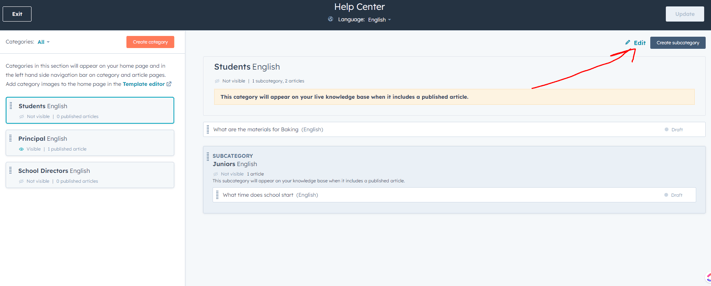
5. Conclusion:
Here's a summary of the key points covered in this blog post:
- A knowledge base is a centralised repository of information that provides self-service support to customers and helps businesses to scale their customer support efforts.
- HubSpot Knowledge Base is a tool for creating a knowledge base that offers a range of features, including customisable design, layout, and branding, as well as tools for organising content such as categories, tags, and search filters.
- Key features of HubSpot Knowledge Base include a WYSIWYG editor for creating and formatting content, the ability to embed multimedia content, and analytics to track article views and user engagement.
- To set up a HubSpot Knowledge Base, first create a HubSpot account and then navigate to the "Knowledge Base" section to begin creating and organising your content.
- HubSpot Knowledge Base offers several types of content you can create, including articles, videos, and FAQs.
- Customising your HubSpot Knowledge Base involves adjusting settings for the design, layout, and branding of your knowledge base, such as colours, fonts, and logos.
- To organise your content, you can create categories and tags to help users find relevant articles and use search filters to further refine their search results.
- Finally, you can integrate your HubSpot Knowledge Base with other tools such as chatbots and CRM systems using HubSpot's API to provide a more personalised and seamless experience for your users.
If you're looking for a powerful and easy-to-use tool to create a knowledge base for your business, we highly recommend HubSpot Knowledge Base. With its range of features and customisation options, you can create a centralised repository of information that provides self-service support to your customers and helps your business scale your customer support efforts.
By using HubSpot Knowledge Base, you can:
- Improve your customer support: Provide your customers with quick access to the information they need, reducing the need for them to contact your support team and improving their overall experience.
- Scale your support efforts: As your business grows, HubSpot Knowledge Base can help you scale your support efforts by providing a centralised repository of information that can be accessed by customers and employees alike.
- Increase customer engagement: By creating high-quality content and organising it in a way that's easy to navigate, you can increase customer engagement and drive more traffic to your website.
- Streamline your business processes: HubSpot Knowledge Base integrates with other tools such as chatbots and CRM systems, allowing you to create a more personalised and seamless experience for your customers while also streamlining your business processes.
Overall, using HubSpot Knowledge Base is a smart choice for any business looking to improve their customer support, engage their customers, and scale their business. So why not give it a try today?

Written by Sanjeev Kumar
Sanjeev is Lupo Digital's HubSpot Developer, with 6+ years of experience, delivering complex front-end web development, automation, and integration projects for clients in various industries. Sanjeev currently focuses on helping to provide and implement tech solutions for various types of digital marketing campaigns.
SUBSCRIBE TO OUR BLOG
SUBSCRIBE TO OUR BLOG
Popular
Categories
- Inbound Marketing (94)
- Digital Marketing Strategy (85)
- Content Marketing (29)
- Lead Management (27)
- Artificial Intelligence (AI) (26)
- Business Growth (26)
- HubSpot (25)
- CRM (22)
- Marketing Automation (20)
- Email Marketing (16)
- Sales Enablement (13)
- Referral Marketing (12)
- Customer Relationship Management (CRM) (11)
- Social Media Marketing (8)
- Blogging (7)
- Buyer Personas (7)
- HubSpot Product Feature Updates (7)
- Buyer Journey (6)
- Growth Driven Website Design (6)
- content strategy (6)
- Goal Setting (5)
- Paid Media (4)
- SEO (3)
- Influencer Marketing (2)
- Sales & CRM HUG ANZ (2)
- Conversational Marketing (1)
- Legal practice management software (1)
- User Management (1)
- training (1)


